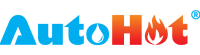The AutoHot Energy Management System (EMS) is a comprehensive monitoring, control, and fault detection system for domestic hot water systems in any commercial building type. Remote Monitoring allows you to continuously monitor your DHW system to optimize system performance, and to identify and address issues as they occur at your property.
If you have compatible, open network connection for your property, and would like Remote Monitoring as a no-cost, non-subscribed service, please follow the connection directions below.
If you do not have an open Wi-Fi connection and would like Remote Monitoring for your Demand Recirculation or Temperature Modulation Controller, then you will need a KuWFi Wi-Fi Router that requires a monthly subscription.
If you have any questions, or require assistance, please contact us direct:


Step One
The controller will be mounted in your water heating or boiler room. Please unscrew the top lid.
Step Two
Press the first button on top corresponding to the “set up” icon.
Step Three
On setup page, press on the third button corresponding to “AP” button to turn it on.
Note: Leave “AP ON” for the following steps.


Step Four
Go to your phone wi-fi network and look for the network starting with “ESP” and connect to ESP network.
Step Five
Wait for the AutoHot log in page to load. Under set name enter your Wi-Fi network name. Please pay attention to the correct spelling. Under “Set Network Pass,” enter the Wi-Fi network password.
Note: Enter only the network name under “Set Name” and password under “Set Network Pass.” Do not fill out ‘Set ID’ and ‘Set Server Pass.’


After the network name and password have been entered, press on the save button.
Display will reset, it will flash and will connect to the network.
Step Six
Verify that controller connected to Wi-Fi network by looking at the circles on the top left hand corner of the display. All four circles need to be either Green or Blue.
Note: Check the web app for your controller’s
activity. Use same procedure when using a computer.